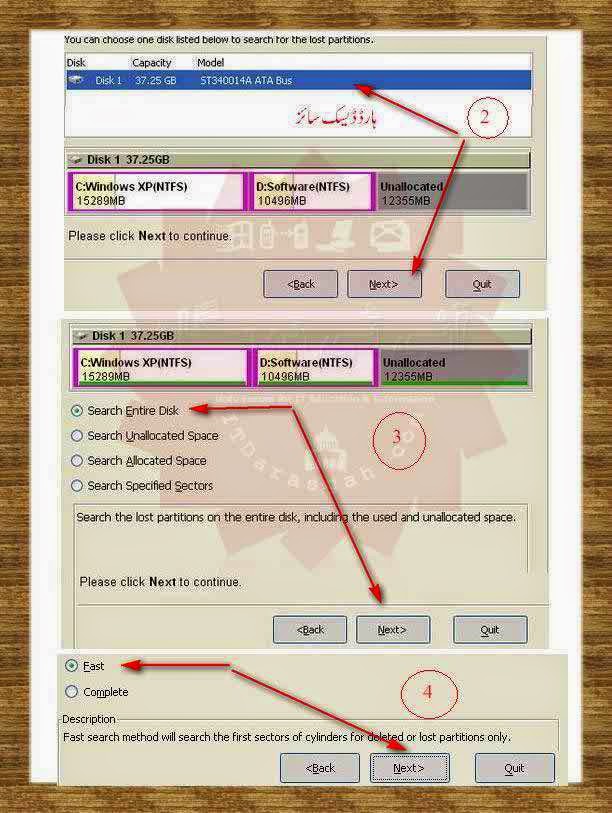Youtube is a most popular video streaming website around the world. Youtube is owned by google. Youtube has several videos. But youtube offers only streaming the video. But the downloading of the video will not be provide by youtube. Sometimes we need to
download some youtube videos such cases software's are useful to download. Most of the youtube downloader software's are paid application. So we need to pay money for using those application. But using the simple steps we can able to download the youtube videos by simply changing the address bar in a browser. Also it is very easy.
download some youtube videos such cases software's are useful to download. Most of the youtube downloader software's are paid application. So we need to pay money for using those application. But using the simple steps we can able to download the youtube videos by simply changing the address bar in a browser. Also it is very easy.
STEPS
- Go to youtube
- Open the video which you want to download.
- Now see your address bar in the browser. It somewhat look like below address.
http://www.youtube.com/watch?v=QGkDSzGtdew
- Now replace ss instead of http://www. The URL looks like
ssyoutube.com/watch?v=QGkDSzGtdew
Then click enter. It will redirect into download page. After that you can download the video in your browser.

.png)


























.jpg)

.jpg)